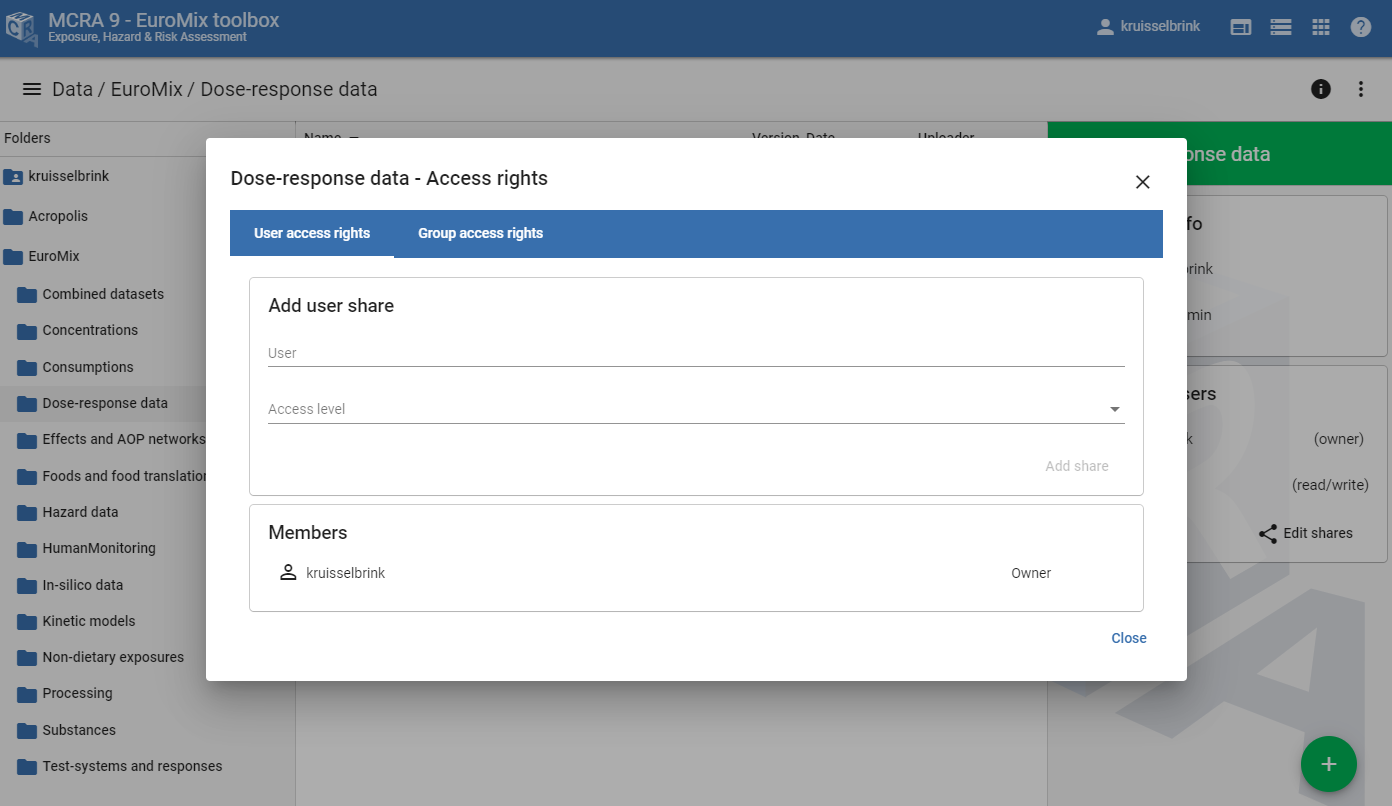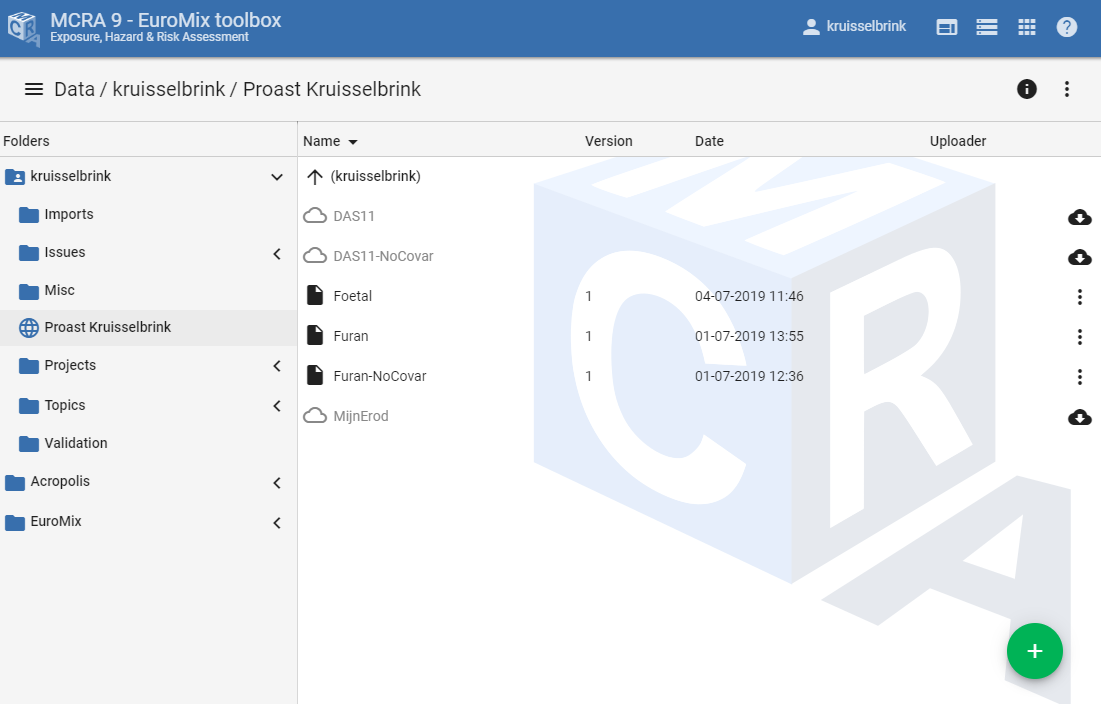Data repository¶
Figure 1 shows a screenshow of the toolbox data repository browser. The data repository provides users with the functionality upload and organise their own datasets and share these with other users. The data sources available in the data repository can be used directly as data sources for modelling actions. Each user has a private repository for which the user is free to upload data files and organise these files into folders and sub-folders at own liking. Besides this, the user may be granted access to one or more shared repositories, which are repositories that are shared, maintained, and used by multiple users. The datasets of these shared repositories may be used by the users in their own calculations.
The central panel of the repository browser shows the data sources and sub-folders of the currently opened folder/repository. The top bar of the repository browser shows the path of the currently opened repository, buttons to collapse/expand the repository folder tree-view sidebar on the left and the info-sidebar on the right , and a button to open the action menu . The tree-view sidebar shows the hierarchical structure of the repositories and sub-repositories to which the user has access. The info-panel shows the details of the currently selected data source or folder. If the currently selected item is a data source, then the info panel shows the types of data available in the data source and the different data source versions of the data source. If the currently selected item is a folder, then the info panel shows info about the owner of the repository, the access level of the user, and info about the other users and user groups that have access to this repository.
When a user has read-write access (or higher), new data source files can be uploaded by pressing the add button on the bottom right and selecting the upload new file(s) item. Likewise, a new sub-repository can be created by pressing the same add button and selecting the create new folder item. A third option is to create an external Proast link, which can be seen as a data source repository folder in which the data sources link to datasets (outputs) available on Proast web.
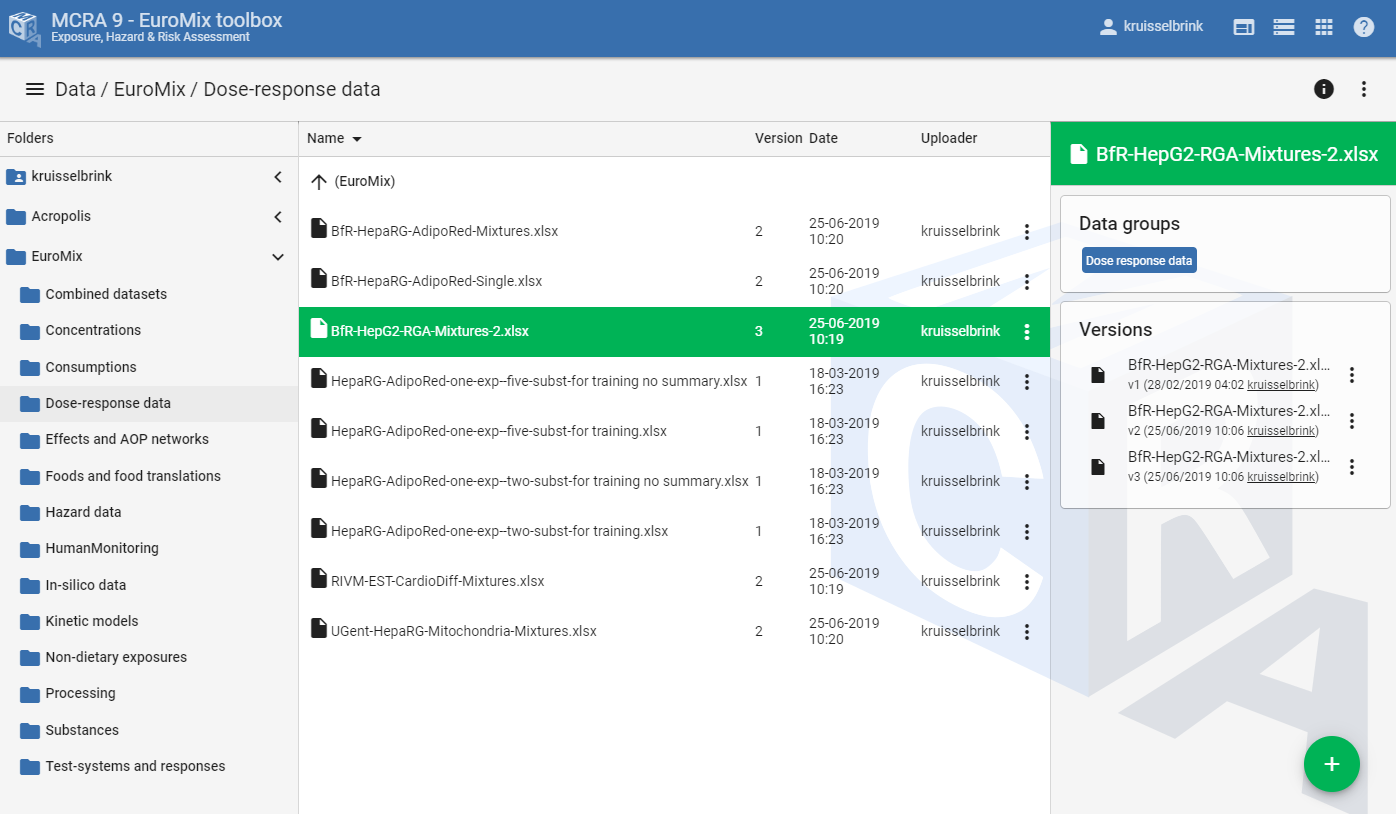
Figure 1 Screenshot of the toolbox data repository browser.¶
Repository access levels¶
Shares and access rights can be granted on the level of repositories and sub-folders. Data sources inherit the access rights of the repository/folder in which these are located. The following access rights are available:
visible: the user can only see that the repository exists, but cannot see its contents, except for sub-folders that may also visible to the user.
use: the user is only allowed to use the data sources in this repository, but is not allowed to download the original data of the data sources of the repository.
read: the user can use data sources in this repository and is allowed to download the original data files of the data sources of the repository.
read/write: the user can use and download data sources in this repository and is allowed to add/remove files and folders to/from this repository.
admin: the is considered as an administrator of this repository and has full control over it, including the rights to add/remove files and folders to/from this repository and to add/remove user and group shares.
owner: the user is considered to be the owner of this repository and therefore has full control over it.
When a user is administrator or owner of a repository/folder, then he or she is allowed to add/remove user and group access using the edit shares dialog (Figure 2) that can be opened by pressing the edit shares button .
Linking remote data repositories¶
Besides the normal data sources and folders of the data repository, the toolbox also offers the possibility to link to external data repositories . These are remote websites that are not part of the toolbox, but which contain data sources that can be used for calculations. Currently, there is only one remote source that can be linked as external repository in the toolbox, which is PROASTweb (https://proastweb.rivm.nl/). PROASTweb users have the possibility to directly link the outputs of their PROAST analyses (i.e., dose response models) as an external repository in the toolbox.
Figure 3 shows an example of how PROAST outputs of a PROASTweb user are linked in an external repository in the toolbox. Data sources of remote repositories have to be explicitly imported in the toolbox before they can be used in analyses. Initialy, all data sources in a remote repository have a status of not-imported . When pressing the import button , the toolbox will attempt to import the data source and once that is finished, the data source is ready to be used in analyses.
A new PROAST remote repository link can be created by pressing the add button on the bottom right and selecting the Create Proast link option. This will open a dialog (Figure 4) asking for the local name of the external repository/folder, the PROASTweb username of the user of which the outputs should be linked, and the PROASTweb access key of the user, which is required as authentication token to access the analyses of the specified user.
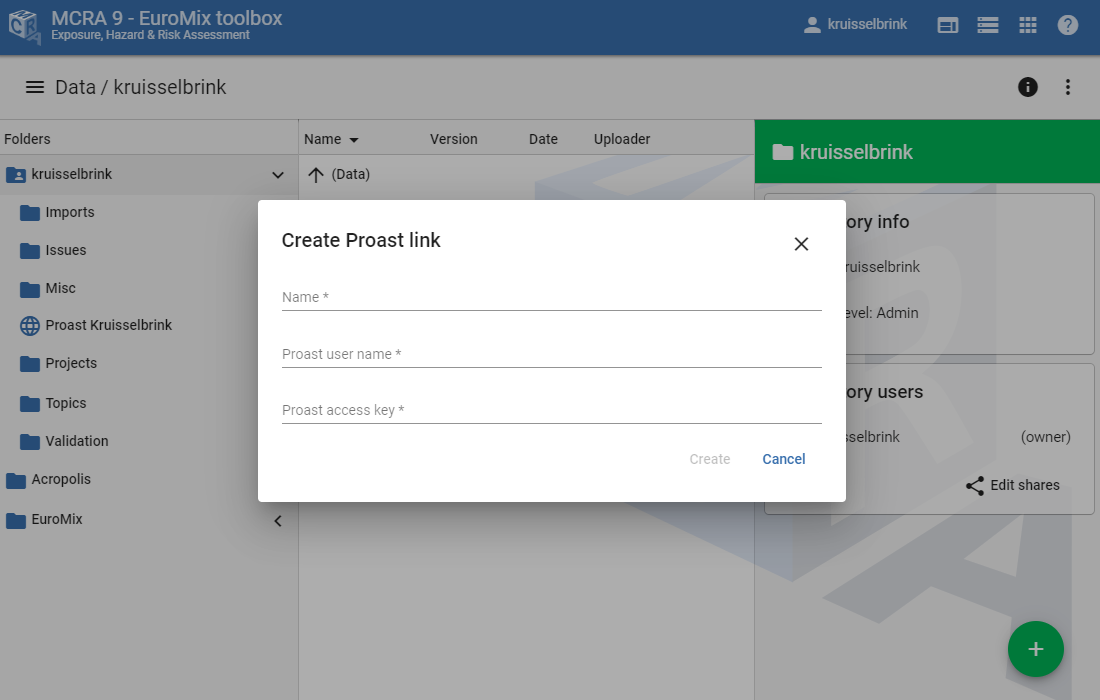
Figure 4 Screenshot of the dialog for creating a new PROASTweb remote repository link.¶