Workspaces and actions¶
In MCRA, user work is organised in workspaces. A workspace is collection of work items (actions) and data that are logically grouped together. Each workspace has a name and can be given a description and tags. The workspace browser page provides users with an overview of all available workspaces and allows for creation of new workspaces. The workspace overview page page is shown when opening a workspace and provides an overview of the actions, data and tasks of the workspace.
The modelling tasks of MCRA are specifed through actions. Each action is of a certain action type, which is the main module for which this action specifies the modelling task. Depending on the type of action, the user can configure the settings and the data sources of the main module and all relevant/linked sub-modules in the action area or, if it is a so-called standard action, in the standard action page. When all required settings and data sources of an action are configured and the action is in a valid state, then the modelling task described by the action can be started by pressing the run button. The status of this modelling task (which, depending on the complexity, may take some time to run) is shown in the results page and when the task has completed, output is available in the form of reports or in the form of data that can be used as input in other actions. Note that users are free to change the settings of an action at any time. Actions can therefore have multiple outputs from multiple tasks created with different settings.
A special kind of action is a so-called standard action. In a custom action, the user has to link up all data and configure all settings to run the action. To get an action up and running can be quite cumbersome and the result is an output report which can be quite detailed. Although output sections follow the modular design, specific sections are not instantly available. To encourage users to explore MCRA, standard actions are implemented to facililate an easy introduction to the use of MCRA. The actions can be specified with only a few settings that are important within the scope of the standard action, and the output report contains a limited selection of main sections only.
A new action can be added to a workspace by clicking the button at the bottom right of the workspace overview page. This will present an action menu with three options (see Figure 7):
Create a new action: will open a wizard to create (normal) action by selecting the desired action type, specifying name, description and tags, and, depending on the action type, some main action settings.
Create a new standard action: will open a dialog to create a standard action by selecting one of the available standard actions.
Import an action from zip file: will open a local file browser that let’s the user import a specifically formatted zip-file containing an action definition.
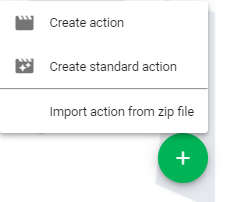
Figure 7 Three options to add an action to the workspace: create new action, create new standard action, and import action from zip file.¶