Workspace browser¶
Figure 5 shows a screenshot of the workspace browser. In the workspace browser, users can scroll through their workspaces and select the workspace which they want to work with. Detailed information about the currently selected item in the browser is shown in the info panel, which can be expanded/collapsed using the info button on the right of the toolbar. The filter text box can be used to quickly find/filter workspaces by name or tag. A workspace can be opened by clicking on the workspace name or selecting the open workspace option of the action menu of the workspace. Opening a workspace will navigate you to the workspace overview page.
A new workspace can be added by pressing the add button on the bottom right of the screen. A workspaces can be deleted by opening the action menu of the workspace item in the browser and selecting the delete option.
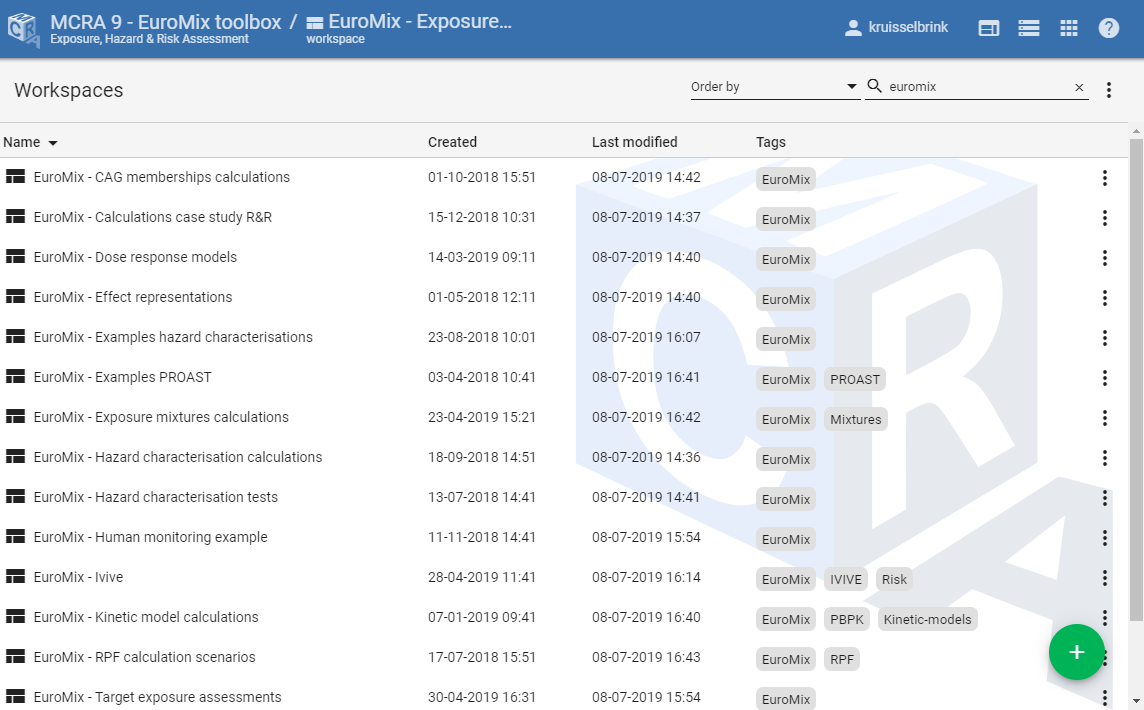
Figure 5 Screenshot of the workspace browser.¶