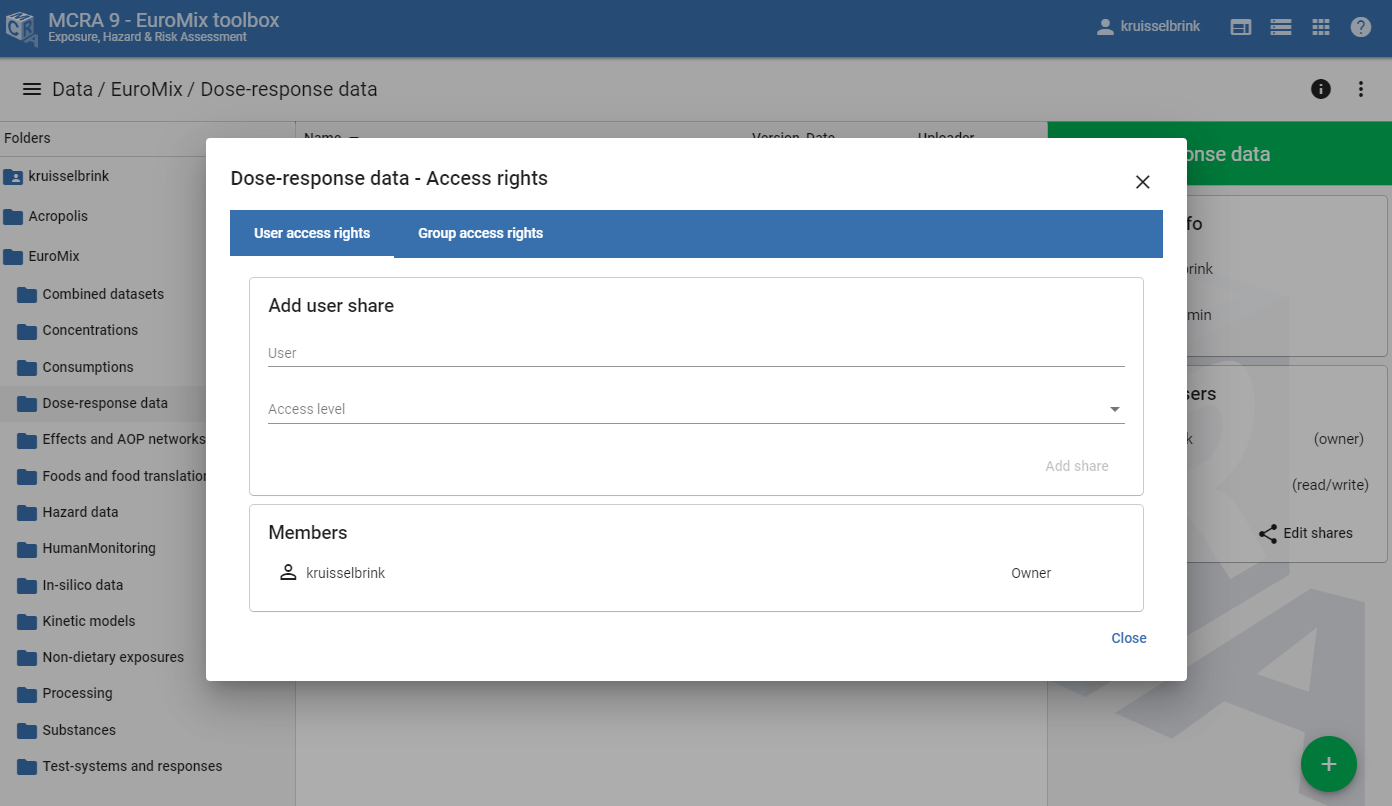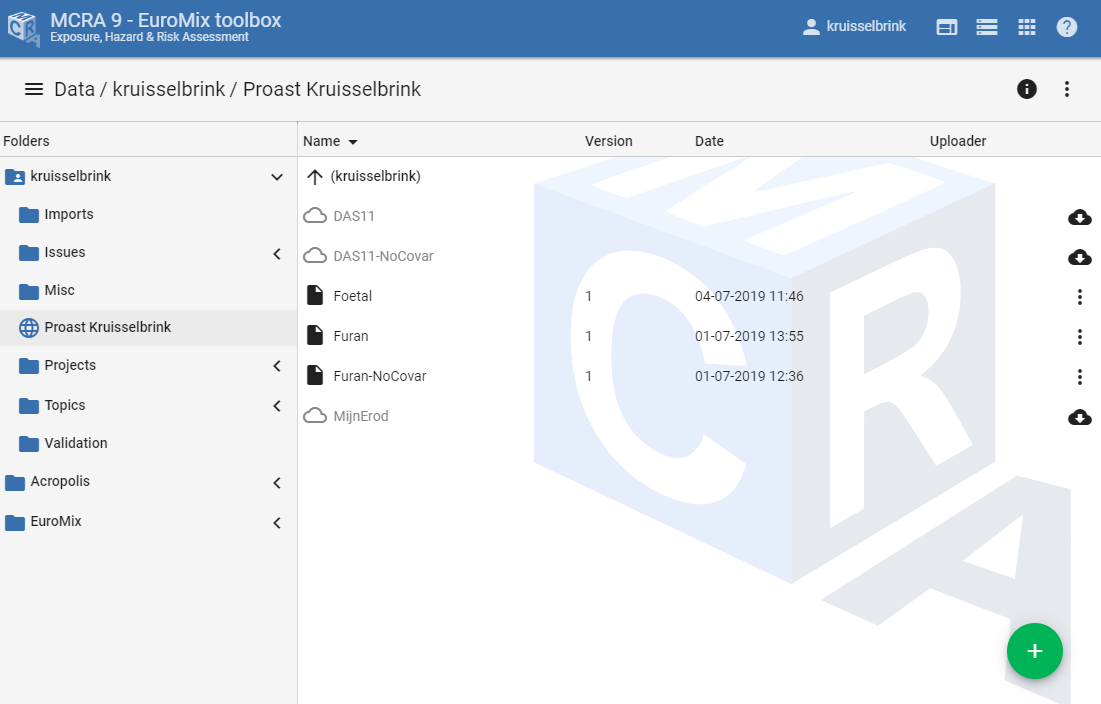Data repository¶
Figure 1 shows the toolbox data repository browser. The data repository enables users to upload and organise their own datasets and to share these with other users. The data sources available in the data repository can be used directly as data sources for modelling actions. Each user has their own repository and is free to upload data files and to organise files into folders and sub-folders. Users may be granted access to one or more shared repositories: shared, maintained, and used by multiple users. Shared repositories and their contents are free to use by granted users in their own calculations.
The central panel of the repository browser shows the data sources and sub-folders of the currently opened folder/repository. The top bar of the repository browser shows the path of the currently opened repository, buttons to collapse/expand the repository folder tree-view sidebar on the left and the info-sidebar on the right , and a button to open the action menu . The tree-view sidebar shows the hierarchical structure of the repositories and sub-repositories to which the user has access. The info-panel shows the details of the selected data source or folder. If the selected item is a data source, then the info panel shows the types of data available in the data source and the different data source versions of the data source. If the selected item is a folder, then the info panel shows info about the owner of the repository, the access level of the user, and info about the other users and user groups that have access to this repository.
Users with read-write access (or higher) may upload new data source files by pressing the add button on the bottom right and selecting the upload new file(s) item. A new sub-repository can be created by pressing the same add button and selecting the create new folder item. A third option is to create an external Proast link, which can be seen as a data source repository folder in which the data sources link to datasets (outputs) available on Proast web.

Figure 1 The toolbox data repository browser.¶
Repository access levels¶
Shares and access rights can be granted on the level of repositories and sub-folders. Data sources inherit the access rights of the repository/folder in which these are located. The following access rights are available:
visible: the user can only see that the repository exists, but cannot see its contents, except for sub-folders that may also visible to the user.
use: the user is only allowed to use the data sources in this repository, but is not allowed to download the original data of the data sources of the repository.
read: the user can use data sources in this repository and is allowed to download the original data files of the data sources of the repository.
read/write: the user can use and download data sources in this repository and is allowed to add/remove files and folders to/from this repository.
admin: the is considered as an administrator of this repository and has full control over it, including the rights to add/remove files and folders to/from this repository and to add/remove user and group shares.
owner: the user is considered to be the owner of this repository and therefore has full control over it.
Users with administrator or owner rights on a repository/folder are allowed to add/remove user and group access using the edit shares dialog (Figure 2) that can be opened by pressing the edit shares button .
Linking remote data repositories¶
The toolbox also offers to link external data repositories . These are remote websites not part of the toolbox, but containing data sources that can be used for calculations. Currently, only one remote source can be linked as external repository in the toolbox, the PROASTweb (https://proastweb.rivm.nl/). PROASTweb users may link directly the outputs of their PROAST analyses (i.e., dose response models) as an external repository to the toolbox.
Figure 3 shows how PROAST outputs of a PROASTweb user are linked to an external repository in the toolbox. Data sources of remote repositories have to be explicitly imported in the toolbox before they can be used in analyses. Initially, all data sources in a remote repository have a status of not-imported . Pressing the import button , the toolbox will attempt to import the data source and once that is finished, the data source is ready to be used in analyses.
A new PROAST remote repository link is created by pressing the add button on the bottom right and selecting the Create Proast link option. A dialog (Figure 4) opens asking for the local name of the external repository/folder, the PROASTweb username of the user of which the outputs should be linked, and the PROASTweb access key of the user, which is required as authentication token to access the analyses of the specified user.
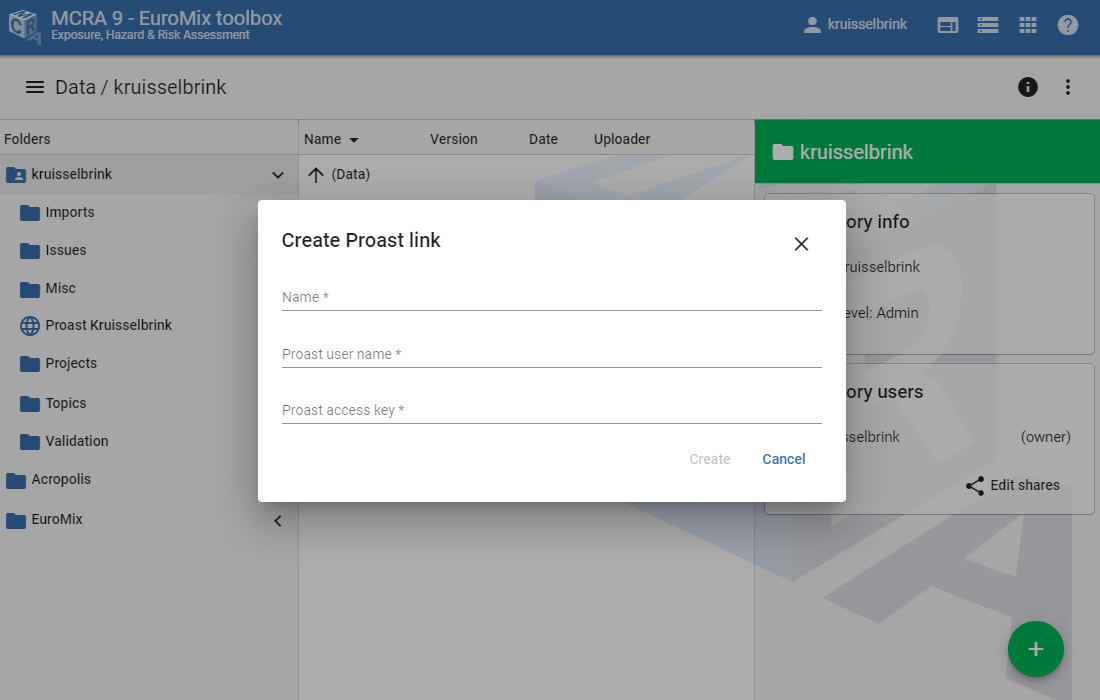
Figure 4 The dialog for creating a new PROASTweb remote repository link.¶