Standard action area
Standard actions facilitates MCRA users in organizing the data and configuring all setting to run an action. Some standard actions are for demonstration purposes only, other standard actions are realistic examples of risk assessment or dietary exposure assessment using real data.
Creating a standard action
A new standard action is added to the workspace by pressing the add button at the bottom right of the workspace page, see workspace overview page. Select the Create standard action option.
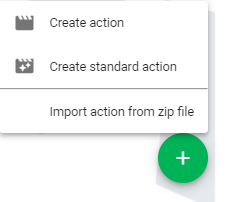
Figure 25 Add standard action.
Then a pop-up appears, see Figure 26 and after clicking one of the available panes the standard action is created. Currently, a limited number of standard actions is available for authorized users. Please contact the MCRA system administrator at https://rivm.nl for more information. New standard actions will be developed in the near future.
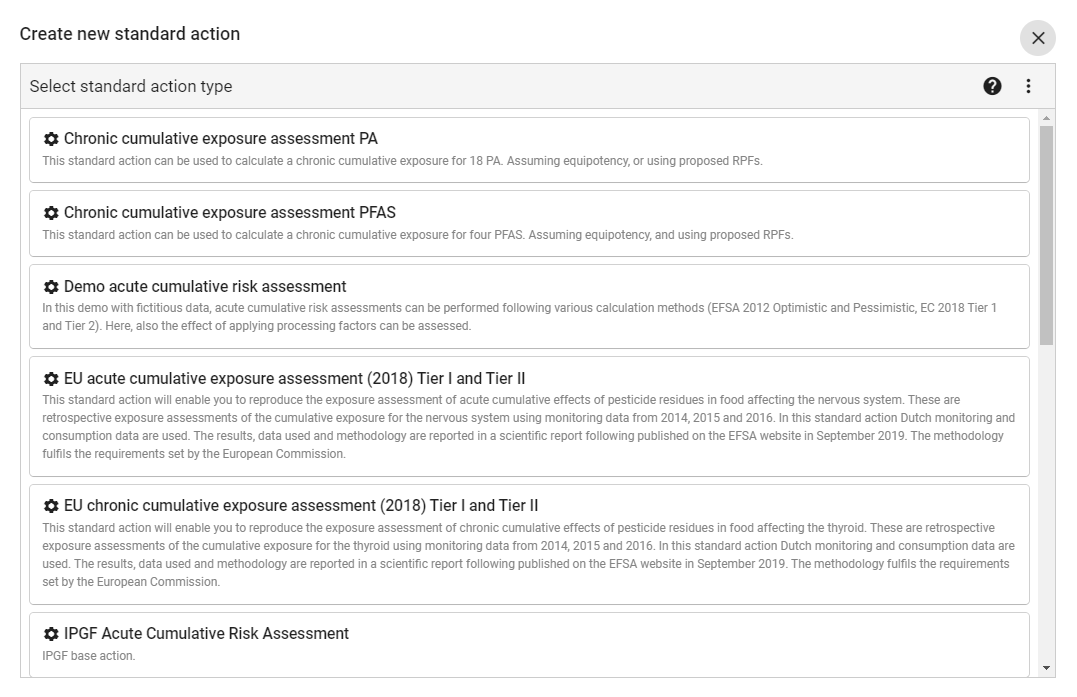
Figure 26 Create standard action.
Standard action reports
Although a standard action produces a short output report, see Figure 27, by clicking the Show detailed report the full report becomes available. By clicking Show short report, the short output report is returned.
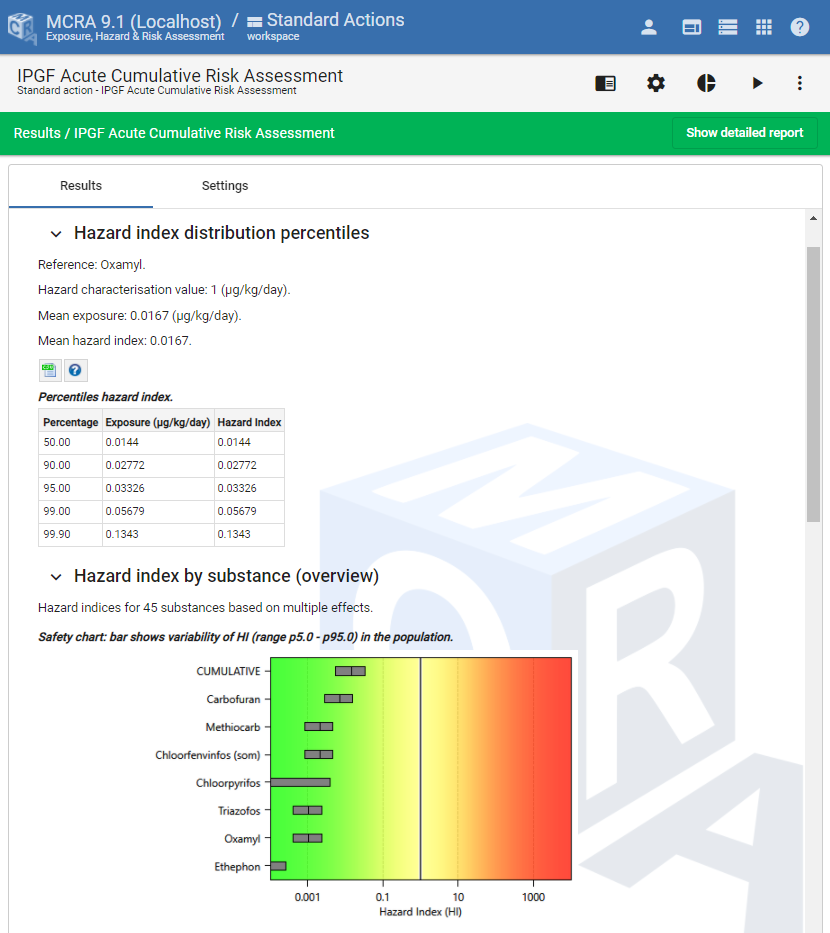
Figure 27 Short output report.
Converting a standard action to a full action
A standard action is easily converted to a full action by opening the action menu in the white bar of the standard workspace in your browser and selecting the Convert to full action or Clone to full action option. The first option replaces the standard action by a full action, the second option makes a clone to a full action and the standard action is still available.
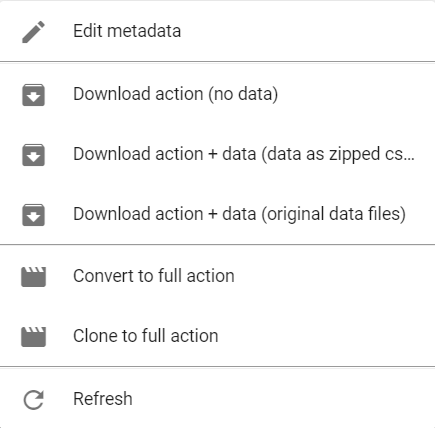
Figure 28 Convert to full action.