Registering
If you don’t have an MCRA account, the registration procedure is as follows.
In the MCRA welcome screen, click on the ‘Register for an account’ button, which opens the following screen.
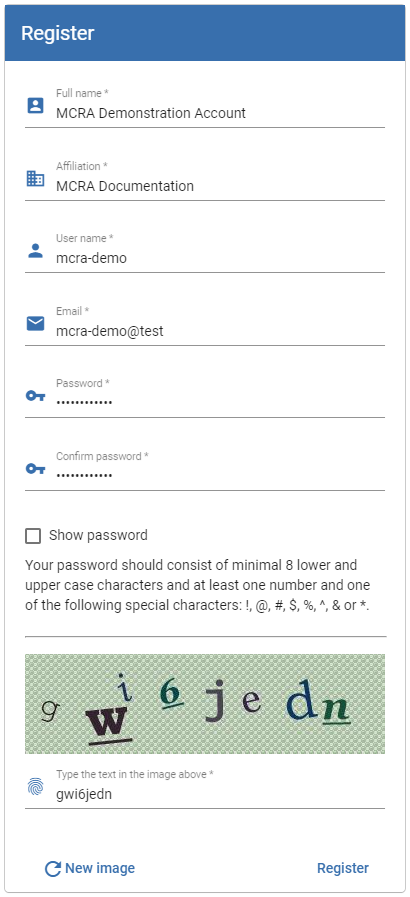
Figure 2 Registration page for a new MCRA account
The following fields are required:
Full name: your full name
Affiliation: please provide the organisation you are affiliated with
User name: choose a user name to use to log in to MCRA, you may use your email address also. The user name cannot contain spaces - only upper and lower case letters, numbers, or the characters @ (at), - (dash), . (dot) or _ (underscore) are allowed with a length between 8 and 50 characters.
Email: please provide a valid email address, if you use your email address as your user name, please repeat it here
Password: provide a secure password, it should consist of minimal 8 lower and upper case characters and at least one number and one of the following special characters: !, @, #, $, %, ^, & or *.
Please type the characters that show up in the image, which consists of all lowercase letters and digits.
Clicking the ‘Register’ button submits the filled form to MCRA. You will receive an email at the email address you provided, containing a link to confirm your registration. This will verify your email account and confirm your registration request. The screen will show a verification message, as shown below.
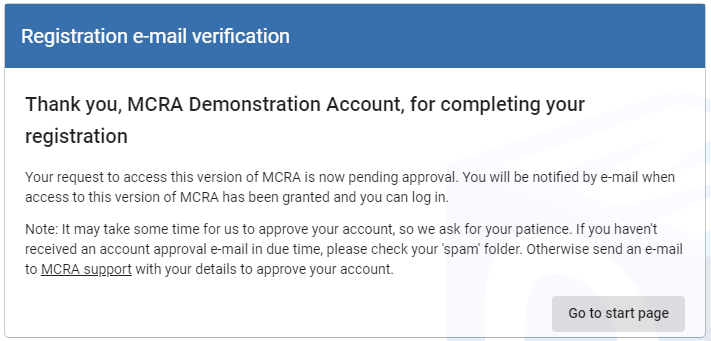
Figure 3 MCRA registration request has been verified
Your registration request still needs to be approved by RIVM. You will receive another email when your account has been approved, after which you can log in to MCRA with your new account.