Registering
If you don’t have an MCRA account, the registration procedure is as follows.
In the MCRA welcome screen, click on the ‘Register for an account’ button, which opens the following screen.
The screen consists of a number of sections which contains several required and optional items to complete before the register button is activated at the bottom of the input form (you need to scroll down on the page to see all options).
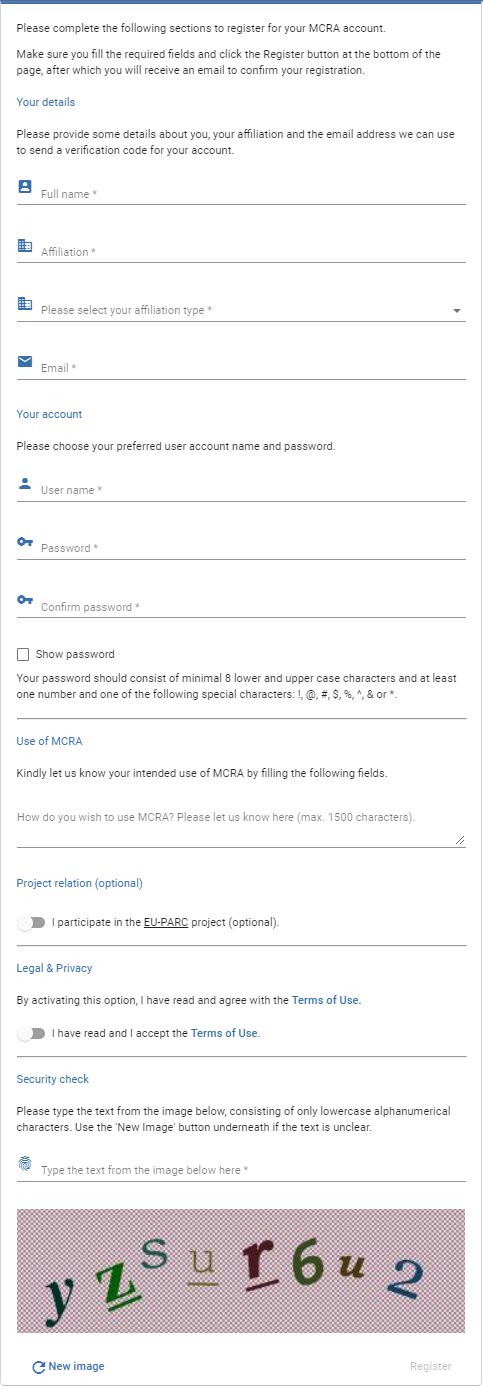
Figure 2 Registration page for a new MCRA account
The following fields are required:
Full name: your full name
Affiliation: please provide the organisation you are affiliated with
Affiliation type: select an option from the drop-down list to specify the type of your organisation
Email: please provide a valid email address, if you use your email address as your user name, please repeat it here
User name: choose a user name to use to log in to MCRA, you may use your email address also. The user name cannot contain spaces - only upper and lower case letters, numbers, or the characters @ (at), - (dash), . (dot) or _ (underscore) are allowed with a length between 8 and 50 characters.
Password: provide a secure password, it should consist of minimal 8 lower and upper case characters and at least one number and one of the following special characters: !, @, #, $, %, ^, & or *.
You can type a short message on how you wish to use MCRA in the text field under ‘Use of MCRA’
Optionally you can specify whether you want to use MCRA specifically for the EU-PARC project.
You are required to accept MCRA’s Terms of Use to be able to register.
For security reasons, please type the characters that show up in the image at the bottom of the page, which consists of all lowercase letters and digits.
Clicking the ‘Register’ button submits the filled form to MCRA. You will receive an email at the email address you provided, containing a link to confirm your registration. This will verify your email account and confirm your registration request. The screen will show a verification message, as shown below.
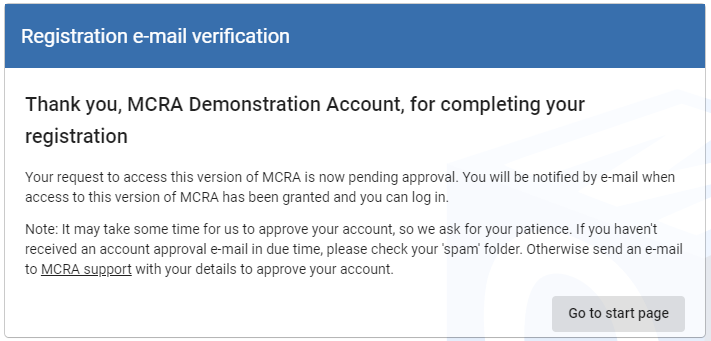
Figure 3 MCRA registration request has been verified
Your registration request still needs to be approved by RIVM. You will receive another email when your account has been approved, after which you can log in to MCRA with your new account.